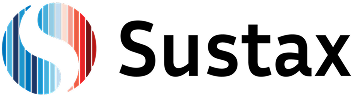Sustax is a powerful, user-friendly SaaS (Software as a Service) platform designed to provide you with highly accurate, validated, and decision-ready climate data. Sustax delivers global daily climate data (see: Overview of the Daily Data – Sustax), monthly climate indices (see: Overview of the Monthly Data – Sustax), accuracy metrics (see: Data Transparency & Validation – Sustax). The data was developed from CMIP6 and ERA5, transformed into accessible, standardised data sets that you can download and integrate into your work in just a few minutes.
Sign Up
If you are new to Sustax, you will need to sign-up a user account. This is a mandatory step for any new user. The sign-up procedure though is not different from any standard platform. The steps to sign-up are:
- Navigate to the Login Page: Open your web browser and go to https://app.sustax.earth.
- Initiate Sign-Up: On the login page, locate and click the “Sign up” button. This will take you to the registration form.
- Complete the Registration Form with the title “Access to Sustax”, you will need to introduce your “first name”, “last name”, “email” (which will also be your username), and password
- After clicking “Register,” an email with an activation link will be sent to the provided address within minutes. Make sure to activate the account using this link; if the email does not appear in the inbox, check the Spam or Junk folder to ensure successful delivery. Your account will not be operative until it is not activated
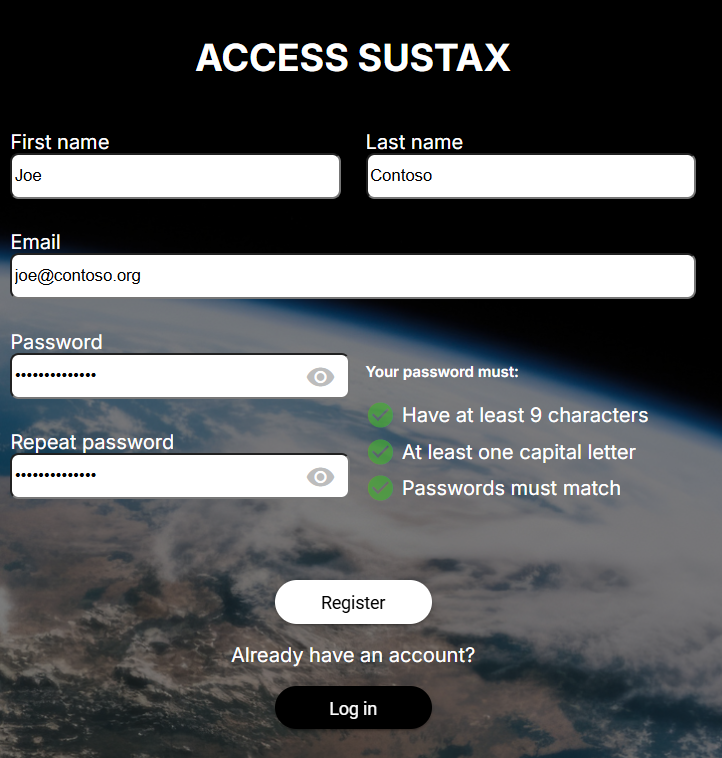
Registration Complete! Your Sustax account is now active.
Log in
Once your account is activated, simply log in to Sustax and begin exploring, access to free to visualisations of climate change impacts and to downloadable climate data. The log-in process is just like any other online service. To log in:
- Go to Sustax’s app homepage (https://app.sustax.earth)
- Enter your username (your account’s email) and password
- Click on “Log In”.
If your credentials are valid, you will be authenticated and automatically redirected to the main Sustax dashboard, where you can view climate data and unlock fast access to tens of terabytes of scientifically validated datasets.
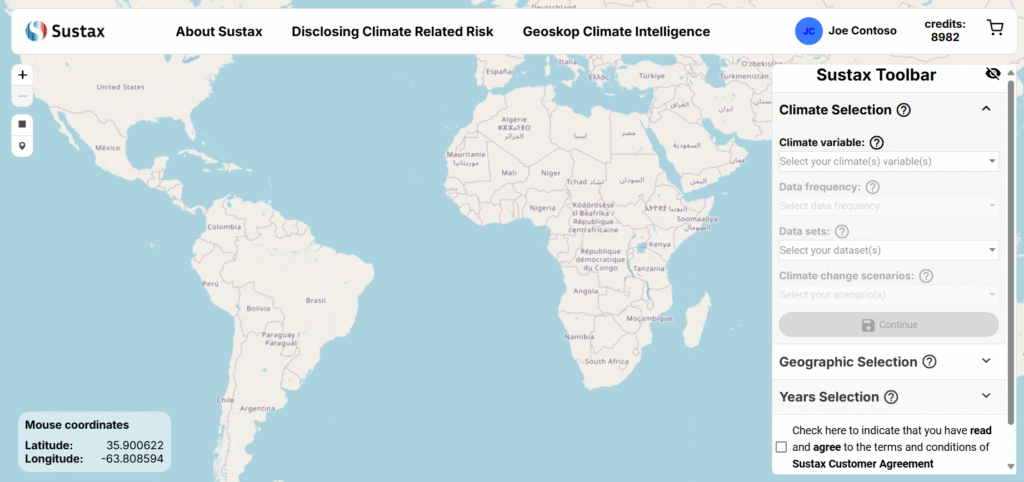
Sustax interface
Key areas include:
- Main Map Interface: A global map is the central feature, where you will select your locations of interest.
- Zoom Controls (+/-): Located in the top-left of the map.
- Selection Tools: (e.g., “Draw a rectangle,” “Draw a marker”) to define specific areas or points.
- Mouse Coordinates: Latitude and longitude display, updating as you move your mouse over the map.
- Top Navigation Bar: Across the top of the screen, you’ll find main navigation tabs such as:
- “About Sustax”
- “Disclosing Climate Related Risk”
- “Geoskop Climate Intelligence”
- User Information & Credits: In the top-right corner, you’ll see:
- Your user profile icon with your initials and name, to access the user dashboard.
- Your current Sustax Credits balance (e.g., “credits: 8982”).
- A shopping cart icon, a quick access to purchases Sustax credit’s purchases
- Sustax Toolbar: Located on the right side of the screen, this is where you will configure all your climate data requests:
- Sections for “Climate Selection,” “Geographic Selection,” and “Years Selection,” each often accompanied by a help icon (?).
- At the bottom, a checkbox to agree to Sustax’s disclaimer and the “Generate request” button.
Main User Interfaces
Sustax Toolbar
Located on the right side of the map, it consist on the main toolbar to unlock Sustax climate data and visualise global climate change maps. For more detailed information on managing these specific areas, please refer to our guide on https://sustax.earth/docs in the Technical Hub.
Sustax Dashboard
To manage your profile, password, acquire Sustax credits, billing, and past requests:
- Access Your Account: Click on your user profile icon in the top-right corner of the platform. This will open a dropdown menu.
- Select Account Options: From the dropdown, click on “Dashboard” to access to the User’s Dashboard (i.e., “My Account,” “Password,”, “Add Credits”, “Billing”, “Requests”).
Your User Account Dashboard allows you to manage:
- Account: View and edit your personal details, organization information, and contact/billing addresses.
- Password: Change your account password.
- Add Credits: Browse and purchase Sustax Credit packages.
- Billing: View records of your past credit purchases and access invoices.
- Requests: Review the details and status of your previously generated data requests, and re-download purchased data (available first 90 days)
Now that you are familiar with accessing and navigating the Sustax platform, you’re ready to make your first data request! Proceed to our next tutorial